I dropped to a command prompt today on my Windows 7 machine to telnet into my Cisco Router and found, that once Again the Microsoft telnet client is not installed.
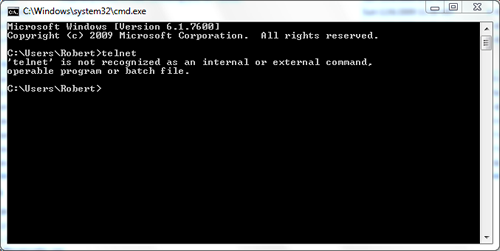
It seems that, as with Windows vista, the Microsoft Telnet client is not installed by default. But luckily it’s pretty easy to install, just follow these simple steps:
- Click the Start “Pearl” and select the Control Panel from the menu.
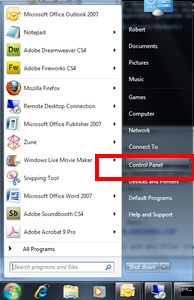
- Once the Control Panel opens, double click the Programs and Features applet.
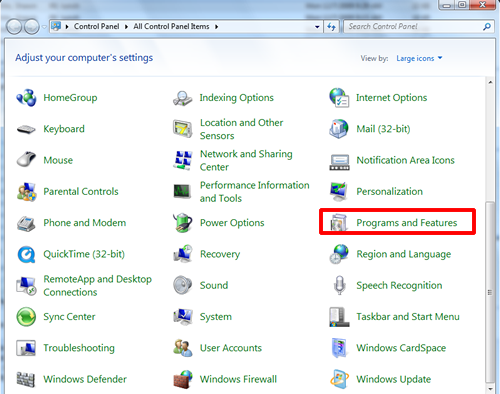
- A new window will open. Select “Turn Windows Features on or off” from the left menu.
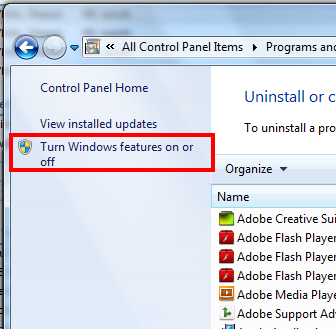
- Again, a new window will open. Check the box beside “Telnet Client” … Also, if you want to enable your “Telnet Server” or “TFTP Client” you can select them at this time also. Click Ok after you have finished your selections.
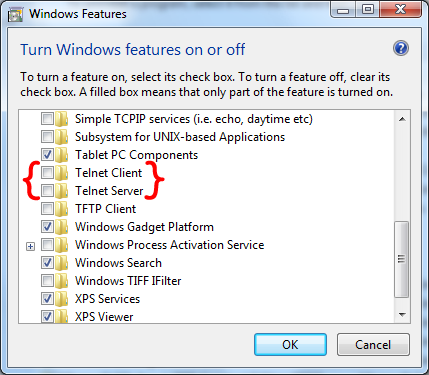
- Windows will not prompt you that it is installing the components.
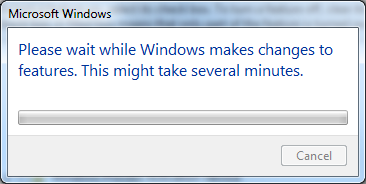
After if completes you will be able to make use of the Windows Telnet client.
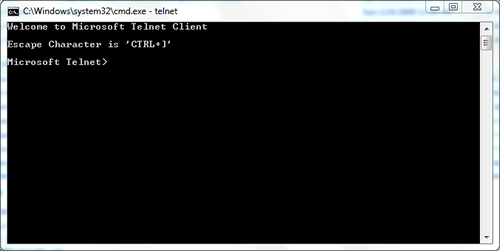
Enjoy!
© 2009, Robert Owen. All rights reserved.
