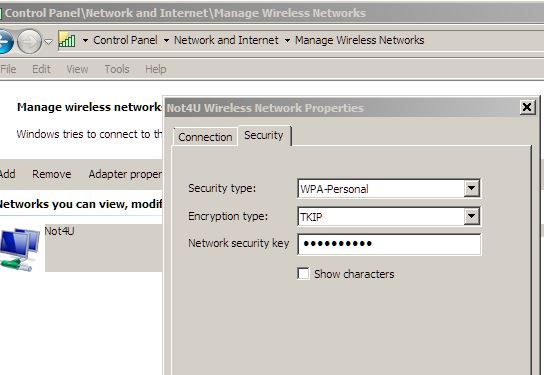Back when I was setting up my Surface pro, I was trying to quickly move some of my wireless connections to the tablet. There aren’t a lot of them but since I didn’t remember their passwords, why not just export them or at least view them from my laptop and copy the settings?
Well, the laptop that I was going to take the settings from is Windows 8 also so I thought, this should be super easy, there are some handy ways to do this in windows 7. Since this is windows 8, those should have been improved, right?
Apparently not.
In previous versions of Windows you could see your list of wireless networks that you had previously connected to, change the order in which they connected when there were several in range, and add or remove connections.
This was easily done from : ” Networks from the Control Panel —> Network and Internet —-> Manage Wireless Networks”.
UPDATE – 8/4/2013 :
Select the network you need the password for from the list, right-click it and select properties.
When the properties window opens, select the “Security” tab. This is where the network security key will be located.
Just check the box beside “show characters” and copy down the password. easy.
However in Windows 8, that management area does not exist any longer.
So… here are some manual commands that can be used to get the same information:
First, open a command prompt. Windows key + r then type “cmd” in the run box.
A command prompt window will open, then type the following commands.
To show your saved wireless networks profiles:
netsh wlan show profiles
To show the stored key for one of those saved wireless networks:
netsh wlan show profiles name=[profile name] key=clear
If you want to delete one of the saved wireless networks
netsh wlan delete profile name=[profile name]
© 2013, Robert Owen. All rights reserved.